I. Introduction
Are you tired of feeling like a shadow, hiding behind a mysterious private number? In today’s digital age, where communication is paramount, it’s essential to step into the light and reclaim your identity. Whether you’re facing important calls or simply seeking to disable the private number feature, this comprehensive guide is tailored to address your needs.
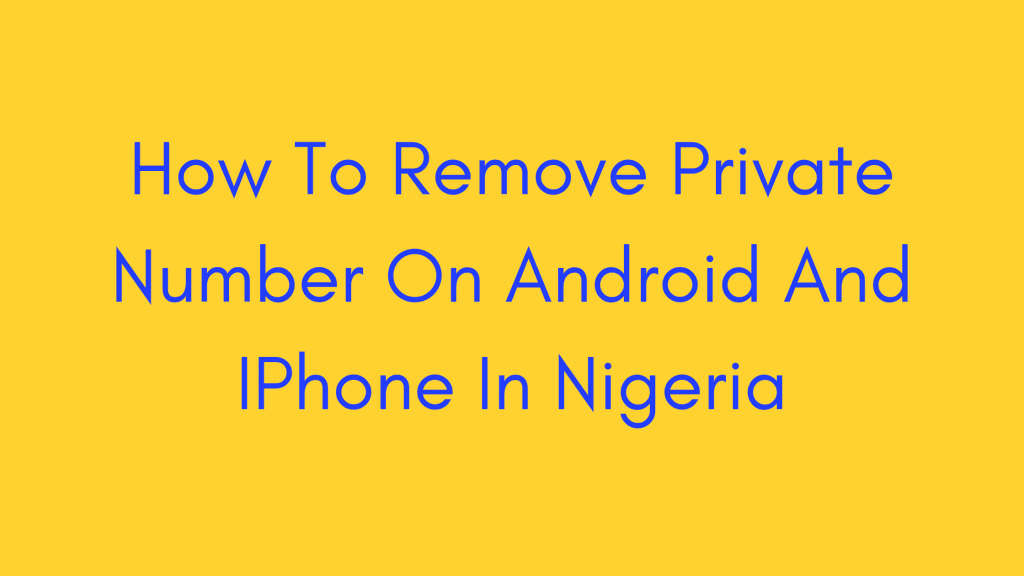
In Nigeria, as in many parts of the world, the dilemma of private numbers persists, leaving individuals hesitant to answer calls or unsure of the caller’s identity. But fear not, as we embark on a journey to unravel the mysteries surrounding private numbers and equip you with the knowledge and tools to remove them from both Android and iPhone devices.
II. Understanding Private Numbers
Before diving into the solutions, let’s first grasp the concept of private numbers. Essentially, when you make a call with a private number, your phone number remains concealed, appearing as ‘Private Number’ or ‘Unknown Caller’ on the recipient’s caller ID. This feature is often employed to safeguard privacy or when anonymity is desired.
However, the use of private numbers comes with its set of challenges. Individuals may encounter difficulties in identifying callers, leading to missed opportunities or potential security concerns. Understanding these challenges is crucial in addressing the need to remove private numbers and regain control over your communication.
III. How to Remove Private Number on iPhone
Removing private numbers on an iPhone is a straightforward process, empowering users to display their phone numbers confidently. Follow these steps to unveil your identity:
- Access Settings: Begin by navigating to the Settings app on your iPhone’s home screen. Tap on it to enter the settings menu.
- Phone Settings: Within the settings menu, locate and tap on the “Phone” option. This will open up a range of phone-related settings.
- Toggle Caller ID: Scroll down until you find the “Show My Caller ID” option. Tap on it to access the settings for displaying your caller ID.
- Enable Caller ID: To remove the private number feature, simply toggle off the switch next to “Show My Caller ID.” This action will ensure that your phone number is displayed to recipients when making calls.
- Block Unknown Callers: Additionally, you can enhance your privacy by enabling the “Silence Unknown Callers” feature. This setting automatically silences calls from unknown numbers, further safeguarding your communication.
By following these steps, you can bid farewell to the anonymity of private numbers and embrace transparent communication on your iPhone.
Stay tuned as we delve deeper into removing private numbers on Android devices and explore additional tips and tricks for reclaiming your identity in Nigeria’s digital landscape.
IV. How to Remove Private Number on Android
Removing private numbers on Android devices follows a similar process to that on iPhones, albeit with slight variations. Here’s how to do it:
- Access Settings: Begin by opening the Settings app on your Android device. You can typically find this app in your app drawer or by swiping down from the top of the screen and tapping the gear icon.
- Navigate to Call Settings: Within the Settings menu, scroll down or search for the “Call” or “Call Settings” option. This is where you’ll find the settings related to your phone calls.
- Find Caller ID Settings: Once in the Call Settings menu, locate the option for “Caller ID” or something similar. This is where you’ll adjust your caller identification settings.
- Adjust Caller ID Settings: Tap on the Caller ID option to access its settings. Here, you’ll likely see an option to “Show my caller ID” or a similar phrase. Toggle this option to either enable or disable the display of your phone number, depending on your preference.
- Block Unknown Numbers: Similar to iPhones, Android devices also offer the option to block unknown numbers. Explore your device’s settings to find this feature and enable it for enhanced privacy.
By following these steps, you can remove the private number feature from your Android device and display your phone number confidently.
V. Deactivating Private Numbers
Deactivating private numbers involves disabling the feature altogether, ensuring that your phone number is always displayed when making calls. Here’s how to do it:
- Access Settings: Open the Settings app on your Android device as you did before.
- Navigate to Calling Accounts: In the Settings menu, look for the option labeled “Calling accounts” or something similar. This is where you’ll find settings related to your phone’s calling capabilities.
- Disable Private Number Feature: Within the Calling Accounts menu, locate the option for “Caller ID” and tap on it. Here, you’ll find the settings for managing your caller identification.
- Toggle Off Private Number Feature: Toggle off the switch or button associated with the private number feature. This action will deactivate the feature, ensuring that your phone number is always displayed when making calls.
By deactivating private numbers, you eliminate the need to manually adjust settings for each call, providing a seamless calling experience.
VI. Disabling Caller ID
Disabling caller ID is another method to remove private numbers and ensure that your phone number is always visible to recipients. Here’s how to do it:
- Access Settings: Open the Settings app on your Android or iPhone device, depending on your preference.
- Navigate to Caller ID Settings: In the Settings menu, look for the option related to caller identification. This may be labeled as “Caller ID,” “Show My Caller ID,” or something similar.
- Toggle Off Caller ID: Once in the caller ID settings, toggle off the switch or button associated with displaying your caller ID. This action will disable caller ID, allowing your phone number to be displayed on outgoing calls.
- Additional Options: Depending on your device and carrier, you may have additional options for managing caller ID. Explore these settings to customize your calling experience further.
By disabling caller ID, you ensure transparency in your communication and eliminate the anonymity of private numbers.
VII. Unhiding a Phone Number
Unhiding your phone number is a simple process that allows you to reveal your identity to recipients when making calls. Here’s how to do it:
- For Android Users:
- Open the Phone app on your Android device.
- Tap on the three-dot menu located in the top-right corner.
- From the menu, select “Settings.”
- Scroll down to find “Additional Settings” and tap on it.
- Select “Caller ID.”
- You should see an option to “Show my Caller ID.”
- Tap on this option.
- Choose either “Network default” or “Show number” to unhide your phone number when making calls.
- For iPhone Users:
- Open the “Settings” app.
- Scroll down to find “Phone.”
- Tap on “Phone.”
- Select “Show My Caller ID.”
- You should see a toggle switch next to this option.
- Toggle the switch to the “on” position to unhide your phone number.
If you’re unable to find the “Show My Caller ID” option on your iPhone, it could be due to limitations set by your carrier. In such cases, contacting your carrier for assistance may be necessary.
VIII. Turning Off Private Numbers with a Code
You can easily disable private numbers by using a specific code before making a call. Follow these steps:
- Open the Phone App:
- Launch the Phone app on your Android or iPhone device.
- Enter the Code:
- Dial the code “#31#” followed by the phone number you want to call.
- For example, if you want to call 123-456-7890, you’d enter “#31#1234567890.”
- Make the Call:
- Once you’ve entered the code and phone number, tap the call button to initiate the call.
By using the code #31# before dialing the phone number, your phone number will be displayed instead of appearing as a private or unknown number.
IX. Privacy Risks of Private Numbers
While private numbers offer a degree of anonymity, they also present inherent privacy risks. Here are some concerns to consider:
- Unwanted Calls: Using a private number may attract unwanted calls from telemarketers, scammers, or individuals with malicious intent. Without caller identification, it becomes challenging to discern the legitimacy of incoming calls.
- Lack of Accountability: Private numbers remove accountability, allowing callers to act without repercussions. This anonymity can lead to abusive or harassing behavior, as the caller remains unidentified.
- Impersonation: Private numbers can be exploited for impersonation, leading to identity theft, fraud, or other malicious activities. Without caller identification, recipients may be more susceptible to trusting fraudulent calls.
- Limited Communication: Private numbers hinder effective communication, as recipients may hesitate to answer calls from unknown or private numbers. This can result in missed connections and vital information not being conveyed.
To mitigate these risks, consider the implications of using private numbers and weigh them against the benefits of transparency in communication.
X. Setting Your Number as a Private Number on iPhone
You can set your number as private on an iPhone to maintain anonymity when making calls. Here’s how:
- Access Settings:
- Open the “Settings” app on your iPhone.
- Navigate to Phone Settings:
- Scroll down and tap on “Phone.”
- Toggle Caller ID:
- Find the option for “Show My Caller ID” and tap on it.
- Toggle the switch to the off position.
By turning off caller ID, your phone number will not be displayed to recipients when making calls, providing an added layer of privacy and anonymity.
XI. Conclusion
In conclusion, understanding how to manage private numbers on both Android and iPhone devices empowers users to control their caller identification and privacy settings effectively. By following the steps outlined in this guide, individuals can remove the veil of anonymity associated with private numbers and ensure transparency in their communication.
Through simple adjustments in settings, such as toggling caller ID options or using specific codes, users can choose to display or hide their phone numbers based on their preferences and needs. However, it’s essential to weigh the privacy risks associated with private numbers against the benefits of transparent communication.
Ultimately, whether revealing or concealing caller identification, users should prioritize privacy, security, and responsible communication practices. By staying informed and utilizing the tools available, individuals can navigate the realm of private numbers with confidence and control.
Additional Resources
For further information and assistance regarding managing private numbers, consider exploring the following resources:
- Federal Trade Commission (FTC) – Blocking Unwanted Calls
- Google Support – Caller ID and spam protection
- Apple Support – Set up Caller ID
- Android Central – How to block private numbers on Android
These resources offer valuable insights, tips, and guidelines for managing caller identification and handling unwanted calls effectively.
Author’s Note
As technology continues to evolve, the landscape of communication transforms alongside it. While private numbers serve various purposes, it’s crucial to navigate their use responsibly, considering both personal preferences and societal norms.
This guide aims to provide practical solutions and insights into managing private numbers on Android and iPhone devices. By prioritizing privacy, security, and transparency, users can foster healthier communication habits and mitigate potential risks associated with anonymous calls.
Remember, the choices you make regarding your caller identification settings can significantly impact your communication experience. Stay informed, stay empowered, and make choices that align with your values and priorities.
Thank you for reading.
Brief Note about the author.

Business & Financial Analyst
I am Kimbowa Geofrey, a go-getter, It is my passion that drives me in all I do but also the personal improvement that I experience.
My story started about 8 years back, trying one business to another, it wasn’t easy at the start because I didn’t get exactly what I expected out of these businesses and my frustration grew. Luckily I stumbled upon three businesses that changed my life; Web hosting, web development, and blogging.
Learn More
Brief Note about Hostziza.
Hostziza Tech Solutions was founded in August 2021 by two visionary entrepreneurs,
Dr Nkurunziza Emmanuel and Mr Kimbowa Geofrey.
As an organization, we take satisfaction in our assembly of committed experts, each contributing diverse skills to our endeavors. Our skilled developers, designers, marketers, and support personnel collaborate harmoniously to provide integrated solutions that efficiently fulfill the requirements of our clients.
Learn more
Our Editorial Process
Hostziza’s commitment to informative content spans beyond reviews, encompassing diverse topics catered to various interests. Our team’s collective expertise ensures a spectrum of articles, from beginner-friendly guides to in-depth analyses. Meticulous research, including industry studies and expert interviews, underpins our articles, ensuring accuracy and relevance. We aim to educate, breaking down complex subjects into digestible segments, fostering understanding and informed decision-making. Through interactive engagement and continuous updates, we strive to be companions on our readers’ journey through a multitude of knowledge domains.
Thank you for your trust and support in Hostziza.
Affiliate Link Disclosure:
At Hostziza, some of our articles may contain affiliate links, which means that if you click on these links and make a purchase, we may earn a commission at no additional cost to you. We want to be fully transparent and upfront about this.
We only recommend products and services that we genuinely believe in and have personally used or extensively researched. Our reviews are based on our honest opinions, experiences, and thorough evaluations. It’s important to note that while these affiliate links provide us with compensation, our primary goal is to offer valuable insights and help our readers make informed decisions.

