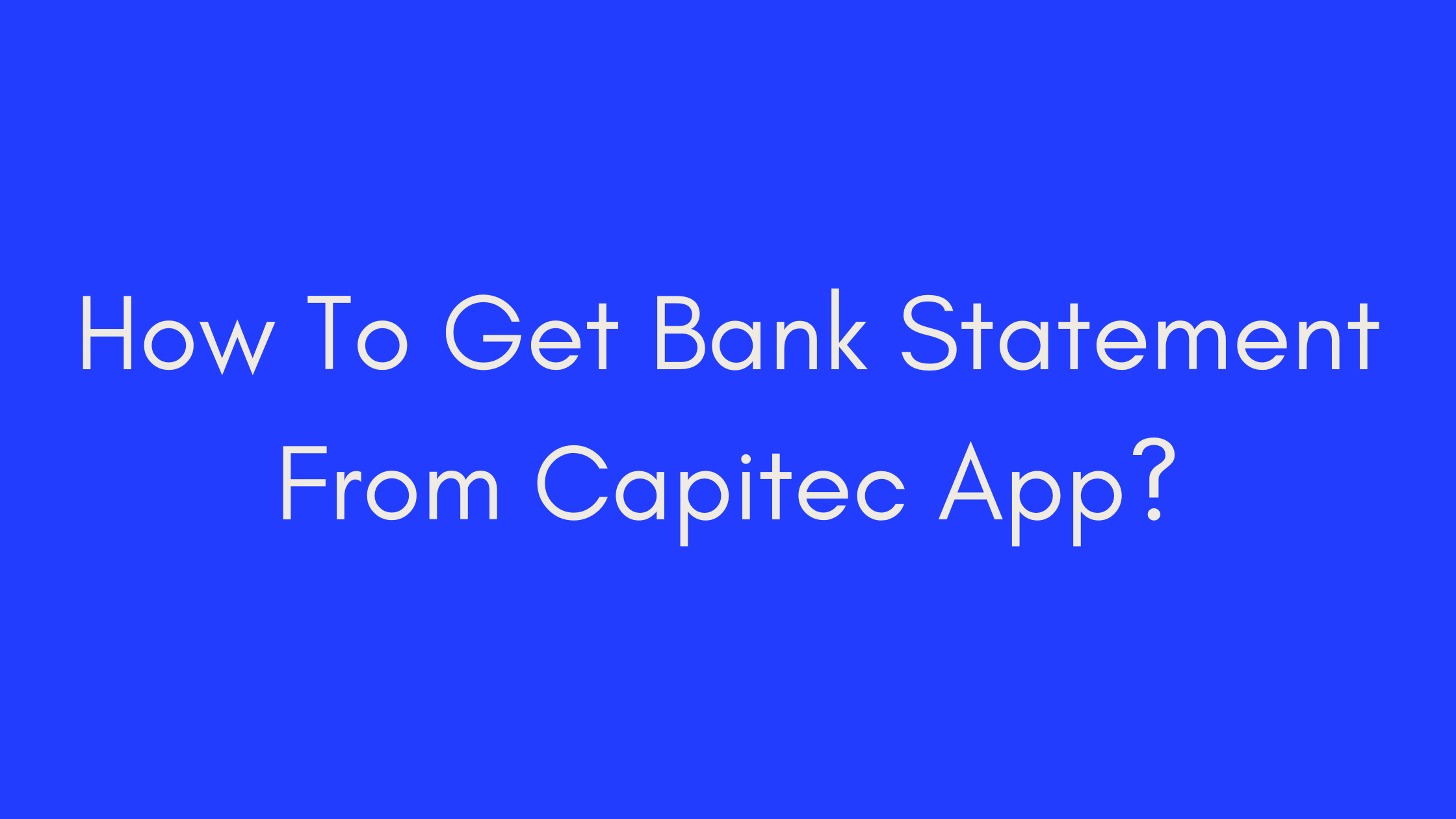Quick Summary
In this comprehensive guide, we’ll walk you through the process of leveraging the Capitec app to easily obtain your bank statements. From downloading and activating the app to emailing your statements directly from your smartphone, we’ll cover everything you need to know to streamline your banking experience. With step-by-step instructions, helpful tips, and insights into the benefits of digital banking, you’ll be well-equipped to manage your finances efficiently and securely. Let’s dive in!
I. Introduction
Welcome to our comprehensive guide on how to easily obtain your bank statement from the Capitec app. In today’s digital age, managing your finances has never been more convenient, thanks to the plethora of mobile banking applications available. Among these, the Capitec app stands out for its user-friendly interface and robust features, including the ability to access and email your bank statements directly from your smartphone.
In this blog post, we’ll walk you through the step-by-step process of leveraging the Capitec app to retrieve your bank statements effortlessly. Whether you need your bank statement for personal record-keeping, financial planning, or official purposes such as loan applications, this guide has got you covered.
Before we delve into the specifics, let’s take a moment to understand why accessing your bank statement through the Capitec app is such a game-changer. Gone are the days of making time-consuming trips to the bank or waiting in long queues at ATMs. With just a few taps on your phone, you can have your bank statement delivered straight to your inbox, anytime, anywhere.
So, if you’re ready to streamline your banking experience and take control of your finances, let’s dive into the world of digital banking with Capitec.
II. Understanding the Capitec App
The Capitec app is a powerful tool that puts your finances at your fingertips. Designed with simplicity and functionality in mind, the app offers a wide range of features to help you manage your money with ease. From checking your account balance to transferring funds, paying bills, and even applying for loans, the Capitec app has everything you need to stay on top of your finances.
Key Features of the Capitec App:
- Account Management: Easily view your account balances, transaction history, and pending transactions.
- Transfers and Payments: Transfer money between your own accounts or to other beneficiaries, pay bills, and make payments to third parties.
- Card Management: Block, unblock, or replace lost or stolen cards directly from the app.
- Savings and Investments: Monitor your savings goals, track investment performance, and access personalized financial advice.
- Security Features: Benefit from advanced security measures such as biometric authentication and real-time transaction notifications to keep your accounts safe and secure.
With its intuitive interface and comprehensive features, the Capitec app empowers you to take control of your financial future. Whether you’re a seasoned investor or just starting on your financial journey, the app provides the tools and resources you need to achieve your goals.
Stay tuned as we explore how to leverage the Capitec app to access your bank statements seamlessly. Next, we’ll guide you through the process of downloading and activating the app, so you can unlock its full potential.
III. Steps to Download and Activate the Capitec App
Now that you understand the value of the Capitec app let’s dive into the steps to download and activate it. Follow these simple instructions to get started:
- Visit Your App Store: Open the app store on your smartphone. Whether you’re using an Android device or an iPhone, you can find the Capitec app by searching for “Capitec Bank” in the app store’s search bar.
- Download the App: Once you’ve found the Capitec app in the app store, tap on the “Download” or “Install” button to initiate the download process. The app is free to download and won’t take up much space on your device.
- Launch the App: After the app has finished downloading, tap on the Capitec icon to launch the app. You’ll be greeted with a welcome screen and prompted to proceed with the activation process.
- Activate the App: To activate the Capitec app, you’ll need to follow the on-screen instructions provided. This may involve registering your device, verifying your identity, and setting up a secure PIN or password to access the app.
- Verify Your Identity: Depending on your country’s regulations and Capitec’s security protocols, you may need to verify your identity using biometric authentication, such as fingerprint or facial recognition, or by providing additional documentation.
- Set Up Your Account: Once your identity has been verified, you’ll need to set up your Capitec account within the app. This typically involves providing your personal details, such as your name, ID number, and contact information.
- Create Your PIN: As an added layer of security, you’ll be asked to create a unique PIN or password to access the app. Choose a PIN that is easy for you to remember but difficult for others to guess.
- Review and Accept Terms: Before you can start using the Capitec app, you’ll need to review and accept the terms and conditions of use. Take the time to read through the terms carefully to ensure you understand your rights and responsibilities as a user.
- Complete the Activation: Once you’ve completed all the necessary steps, your Capitec app should be fully activated and ready to use. You’ll be able to access your account, view your balances, and perform various banking transactions right from your smartphone.
By following these simple steps, you’ll be well on your way to unlocking the full potential of the Capitec app and enjoying the convenience of mobile banking. In the next section, we’ll guide you through the process of signing in to your account and navigating the app’s features.
IV. Signing In and Navigating the App
Once you’ve successfully downloaded and activated the Capitec app, signing in and navigating its features is a breeze. Here’s how to get started:
- Open the App: Launch the Capitec app on your smartphone by tapping on the icon.
- Sign In: Enter your login credentials, which typically include your username and password or PIN. If you’ve enabled biometric authentication, you may also have the option to sign in using your fingerprint or facial recognition.
- Navigate the Dashboard: Upon signing in, you’ll be taken to the app’s dashboard, where you’ll find an overview of your account balances, recent transactions, and other relevant information. Use the navigation menu or icons at the bottom of the screen to explore different features of the app.
- Explore Features: Take some time to familiarize yourself with the various features and functionalities of the Capitec app. You can use the app to check your account balances, view transaction history, transfer funds between accounts, pay bills, and much more.
- Customize Settings: Depending on your preferences, you may want to customize the app’s settings to suit your needs. This may include setting up transaction alerts, updating your contact information, or adjusting security settings.
- Access Help Resources: If you have any questions or encounter any issues while using the app, you can access help resources directly from the app. Look for the “Help” or “Support” section, where you’ll find FAQs, tutorials, and contact information for customer support.
- Log Out: When you’re finished using the app, be sure to log out to protect your account security. This is especially important if you’re using a shared or public device.
By following these steps, you’ll be able to sign in to the Capitec app and navigate its features with confidence. Next, we’ll cover how to select the desired account within the app.
V. Selecting the Desired Account
Once you’re logged in to the Capitec app, selecting the desired account is simple. Follow these steps:
- Navigate to Accounts: From the app’s dashboard, locate the “Accounts” or “My Accounts” section. This is where you’ll find a list of all the accounts linked to your Capitec profile.
- Choose Account: Tap on the account you wish to generate a bank statement for. This could be your primary checking account, savings account, or any other account you have with Capitec.
- View Account Details: Once you’ve selected the desired account, you’ll be taken to its details page. Here, you’ll see information such as your current balance, available funds, and recent transactions.
- Access Statement Options: Look for an option labeled “Email Statement” or “Statement Options.” This is where you’ll initiate the process of generating and emailing your bank statement directly from the app.
Now that you’ve selected the account for which you’d like to generate a bank statement, we’ll proceed to the next steps of the process in the following sections. Stay tuned as we guide you through the remaining steps to complete the task seamlessly.
VI. Emailing the Bank Statement
Once you’ve selected the desired account within the Capitec app, the next step is to email the bank statement. Follow these straightforward instructions to complete the process:
- Initiate Statement Request: Within the selected account’s details page, locate and tap on the option labeled “Email Statement” or “Statement Options.”
- Select Date Range: After selecting the email statement option, you’ll be prompted to choose the date range for the bank statement. Options may include the last month, last three months, or a custom date range.
- Enter Recipient’s Email: Next, enter the recipient’s email address where you’d like the bank statement to be sent. Double-check the email address to ensure accuracy.
- Review Details: Before proceeding further, review the selected date range and recipient’s email address to ensure everything is correct.
- Confirm and Send: Once you’re satisfied with the details, tap on the “Send” or “Confirm” button to initiate the email delivery process. Your bank statement will be generated and sent to the specified email address promptly.
By following these simple steps, you can effortlessly email your bank statement directly from the Capitec app, saving you time and hassle.
VII. Additional Information from Capitec Bank
In addition to the steps outlined above, Capitec Bank provides further information and resources to assist users with accessing and managing their bank statements through the app. Here are some additional insights from Capitec Bank:
- Security Measures: Capitec Bank prioritizes the security of its customers’ financial information. Users can rest assured that all transactions and communications conducted through the app are encrypted and secure.
- FAQs and Support: If you have any questions or encounter any issues while using the Capitec app, you can access the bank’s FAQ section or contact customer support for assistance. Capitec’s dedicated support team is available to help users with any queries or concerns they may have.
- User Guides and Tutorials: Capitec Bank offers comprehensive user guides and tutorials to help users navigate the app’s features and functionalities effectively. Whether you’re a new user or a seasoned pro, these resources can provide valuable insights and tips for maximizing your banking experience.
- Continuous Improvement: Capitec Bank is committed to continually enhancing its app and services to better meet the needs of its customers. Users can expect regular updates and improvements to the app’s functionality, ensuring a seamless and user-friendly experience.
By leveraging these additional resources and insights from Capitec Bank, users can make the most of their banking experience and take full advantage of the convenience and flexibility offered by the Capitec app. Stay tuned for more tips and guidance on optimizing your financial management with Capitec Bank.
VIII. Benefits of Emailing Bank Statements
Emailing bank statements directly from the Capitec app offers numerous benefits that enhance convenience, security, and sustainability. Here are some of the key advantages:
- Convenience: By emailing bank statements, you can access your financial information anytime, anywhere, without the need to visit a bank branch or ATM. This saves time and effort, allowing you to manage your finances more efficiently.
- Accessibility: Emailing bank statements ensures that you have a digital copy of your financial records readily available in your email inbox. This makes it easy to reference past transactions, reconcile accounts, and track your financial progress.
- Environmental Friendliness: Opting for digital bank statements helps reduce paper waste and minimizes your environmental footprint. By receiving statements electronically, you contribute to conservation efforts and promote sustainability.
- Security: Emailing bank statements through the Capitec app ensures secure delivery of sensitive financial information. With encrypted email transmissions and strict security protocols in place, you can trust that your data is protected from unauthorized access.
- Cost Savings: Digital bank statements eliminate the need for printing and postage, saving both time and money for both you and the bank. This cost-effective solution benefits both consumers and financial institutions alike.
- Customization: Emailing bank statements allows you to customize the delivery frequency and format according to your preferences. Whether you prefer monthly, quarterly, or annual statements, you can tailor the settings to suit your needs.
Overall, emailing bank statements from the Capitec app offers a convenient, secure, and eco-friendly way to manage your finances effectively.
IX. Frequently Asked Questions (FAQs)
Q1: How long does it take to receive the emailed bank statement? A: Typically, you should receive the emailed bank statement within a few minutes of sending the request. However, delivery times may vary depending on factors such as internet connectivity and server load.
Q2: Can I email bank statements for multiple accounts? A: Yes, you can easily email bank statements for multiple accounts using the Capitec app. Simply select each account individually and follow the same process outlined for emailing a bank statement.
Q3: Can I email bank statements for past transactions? A: Absolutely! The Capitec app allows users to select any specific date range they require when requesting their emailed bank statement. This flexibility enables users to access historical transaction details as needed.
Q4: Can I download or print the emailed bank statement? A: Yes, once received via email, you can download or print the bank statement attachment for your records. Simply open the PDF attachment and choose the desired action based on your preference.
Q5: Is there a fee for emailing bank statements? A: No, currently there is no fee associated with requesting and receiving emailed bank statements through the Capitec app. This feature is provided as part of Capitec Bank’s online banking services at no additional cost.
Q6: Can I email bank statements to multiple email addresses? A: Yes, you have the option to email bank statements to multiple recipients simultaneously. Simply enter the email addresses of the desired recipients separated by commas or semicolons when prompted during the email statement request process.
X. Conclusion
In conclusion, the Capitec app provides a convenient and user-friendly way to access and manage your bank statements. By following the simple steps outlined in this guide, you can easily download, activate, and navigate the app to email your bank statements directly to your inbox. From the convenience of mobile banking to the security of encrypted transmissions, the Capitec app offers numerous benefits that enhance your overall banking experience.
By leveraging the features and resources available through the Capitec app, you can streamline your financial management and stay on top of your accounts with ease. Whether you’re monitoring your spending, tracking your savings goals, or applying for financial products, the Capitec app puts the power of banking in your hands.
We hope this guide has provided valuable insights and guidance on how to make the most of the Capitec app’s capabilities. If you have any further questions or need assistance, don’t hesitate to reach out to Capitec Bank’s customer support team for personalized assistance.
Thank you for choosing Capitec Bank for your banking needs. We look forward to continuing to serve you and help you achieve your financial goals.
References
- Capitec Bank – How to email statements from your phone
- Briefly – How to bank statement on Capitec app: easy steps
- Capitec Bank – Online Banking
With these resources, you can access additional information and support to enhance your banking experience with Capitec.
Author’s Note
As the author of this guide, I want to express my gratitude for choosing to read through this comprehensive tutorial on how to leverage the Capitec app for your banking needs. I’ve aimed to provide clear, actionable steps to help you navigate the app with ease and make the most of its features.
If you have any feedback, suggestions, or questions, please feel free to reach out. Your input is valuable and helps me improve the quality of content I provide. Thank you for your attention, and I hope you find success in managing your finances with the Capitec app!
Happy banking!
Brief Note about the author.

Business & Financial Analyst
I am Kimbowa Geofrey, a go-getter, It is my passion that drives me in all I do but also the personal improvement that I experience.
My story started about 8 years back, trying one business to another, it wasn’t easy at the start because I didn’t get exactly what I expected out of these businesses and my frustration grew. Luckily I stumbled upon three businesses that changed my life; Web hosting, web development, and blogging.
Learn More
Brief Note about Hostziza.
Hostziza Tech Solutions was founded in August 2021 by two visionary entrepreneurs,
Dr Nkurunziza Emmanuel and Mr Kimbowa Geofrey.
As an organization, we take satisfaction in our assembly of committed experts, each contributing diverse skills to our endeavors. Our skilled developers, designers, marketers, and support personnel collaborate harmoniously to provide integrated solutions that efficiently fulfill the requirements of our clients.
Learn more
Our Editorial Process
Hostziza’s commitment to informative content spans beyond reviews, encompassing diverse topics catered to various interests. Our team’s collective expertise ensures a spectrum of articles, from beginner-friendly guides to in-depth analyses. Meticulous research, including industry studies and expert interviews, underpins our articles, ensuring accuracy and relevance. We aim to educate, breaking down complex subjects into digestible segments, fostering understanding and informed decision-making. Through interactive engagement and continuous updates, we strive to be companions on our readers’ journey through a multitude of knowledge domains.
Thank you for your trust and support in Hostziza.
Affiliate Link Disclosure:
At Hostziza, some of our articles may contain affiliate links, which means that if you click on these links and make a purchase, we may earn a commission at no additional cost to you. We want to be fully transparent and upfront about this.
We only recommend products and services that we genuinely believe in and have personally used or extensively researched. Our reviews are based on our honest opinions, experiences, and thorough evaluations. It’s important to note that while these affiliate links provide us with compensation, our primary goal is to offer valuable insights and help our readers make informed decisions.